To edit your dashlet settings simply click the ![]() icon in
the title bar of the desired dashlet.
icon in
the title bar of the desired dashlet.
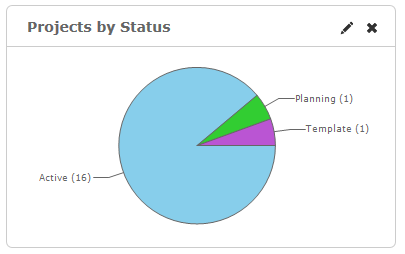
After clicking the
the ![]() icon, a dashlet panel will open
containing general options and filters for this dashlet.
icon, a dashlet panel will open
containing general options and filters for this dashlet.
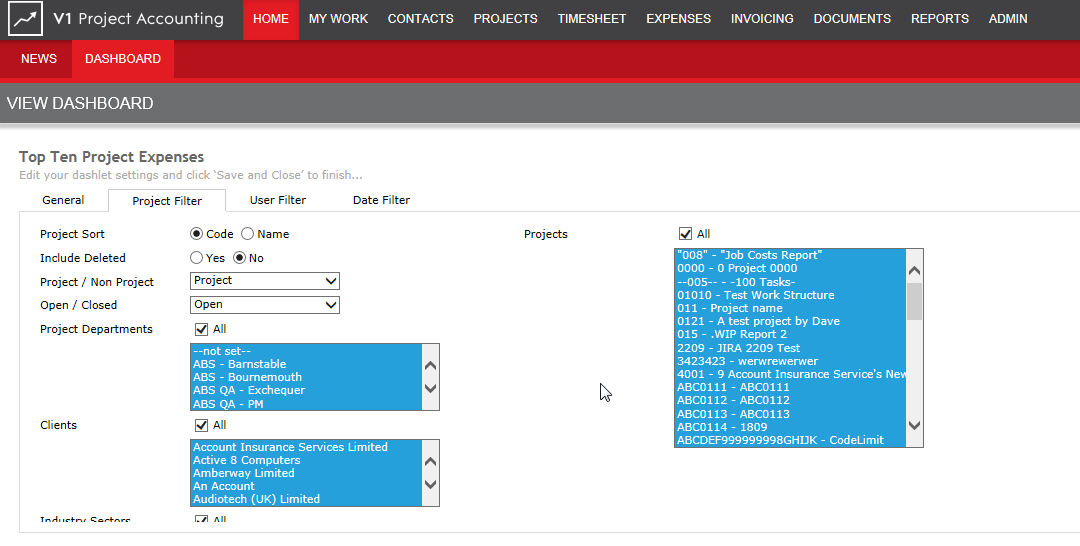
Up to four tabs
will be made available, depending on the filter options available
to this dashlet.
All filter options are 'sticky' and therefore remembered even when
you log out and back in again. The filter options are:
General
Project Filter
User Filter
Date Filter
Once all dashlet
settings have been completed, click Save.
The dashlet data will immediately update.
Within the General option, you can rename the dashlet to a title of your choice.
This can be particularly useful if for example you want to add the same dashlet more than once, with each configured differently.
Within Project Filter, you can select which projects to include in this dashlet.
Use the filter options on the left to identify the potential projects to be included in this dashlet.
You can either select All to always report on projects that meet the filter criteria, or select specific projects to report on that meet the filter criteria.
![]() Note:
The dashlet will only ever report on
the projects that meet the filter criteria and are selected in the project
list.
Note:
The dashlet will only ever report on
the projects that meet the filter criteria and are selected in the project
list.
If
you have selected a project which subsequently falls outside of the filter
criteria, it will no longer be included in the dashlet.
Within User Filter, you can select which users to include in this dashlet.
This can be particularly useful if for example you want to add the same dashlet more than once, with each configured differently.
![]() Note:
The dashlet will only ever report on
the users that meet the filter criteria and are selected in the users
list.
Note:
The dashlet will only ever report on
the users that meet the filter criteria and are selected in the users
list.
If
you have selected a user which subsequently falls outside of the filter
criteria, it will no longer be included in the dashlet.
Within Date Filter, you can select the dates the dashlet should cover.
There are two date options available:
Fixed Dates: Select a fixed start and/or end date. This may be useful if you want your dashlet to report over say a fixed calendar year.
Relative Dates: Select a date relative to the current date. See the table below for examples of relative dates.
In the table below, assume today's date is 15th September 2012.
Relative Date |
Start Date |
End Date |
Today |
15th September |
15th September |
Yesterday |
14th September |
14th September |
Tomorrow |
16th September |
16th September |
This Month |
1st September |
30th September |
Last Month |
1st August |
31st August |
Next Month |
1st October |
31st October |
3 Months Ago |
1st June |
30th June |
3 Months Forward |
1st December |
31st December |
6 Months Ago |
1st March 2012 |
31st March 2012 |
6 Months Forward |
1st March 2013 |
31st March 2013 |
1 Year Ago |
1st September 2011 |
30th September 2011 |
1 Year Forward |
1st September 2013 |
30th September 2013 |
To remove a dashlet from your dashboard, simply click on the Close Dashlet 'X' in the top right-hand corner of the dashlet title bar.
Following confirmation of your desire to remove the dashlet it will be instantly removed from your dashboard.

Was this topic useful? Click here to provide feedback.
Need further help? contact support.