Filter tables display your data in an easy to view format and also allow you to filter and sort it, making it easier to find what you are looking for.
Filter tables can be found on most pages that display your data in a list i.e. via Contacts>Clients.
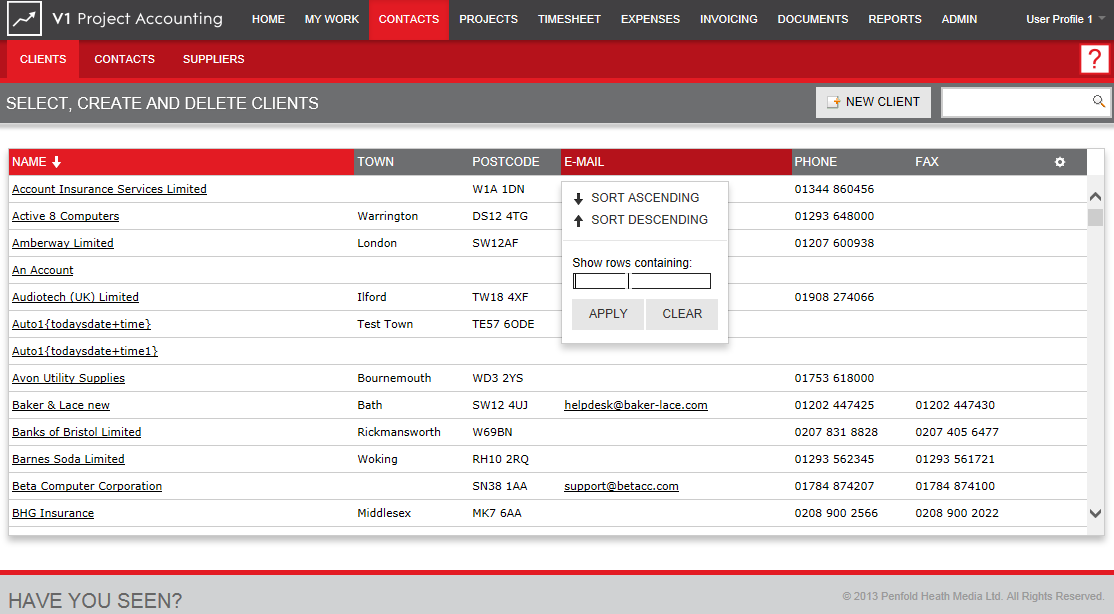
To sort the data in a table first click on the column title you want to sort by and choose one of the options below;
Sort Ascending
Sort Descending
Remove Sort
You can filter data in a filter table as follows:
Input text in the Field Show rows containing: and click the Apply button.
Select the Clear function to return to entire selection.
![]() Note:
If a single character is entered in the Show Rows Containing, the
filter results will start with that character.
Note:
If a single character is entered in the Show Rows Containing, the
filter results will start with that character.
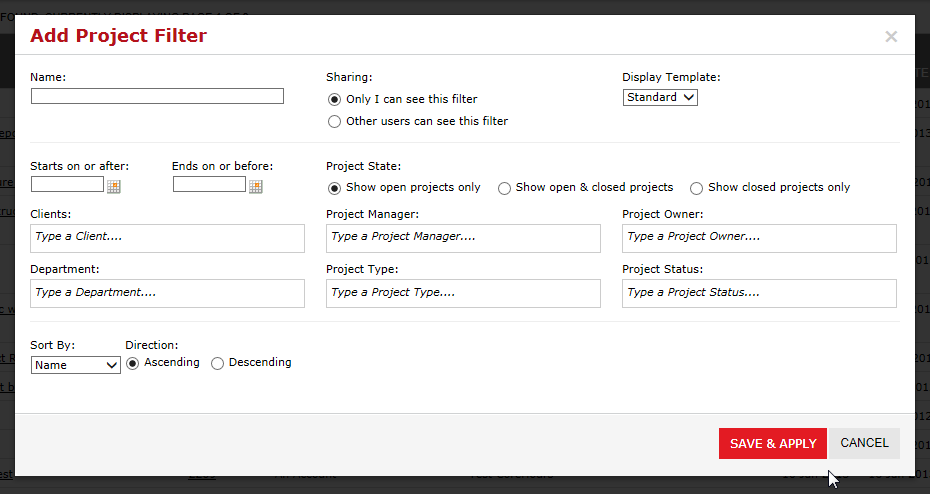
An enhanced Filtering option is available at Projects>List
View and you also have the option of selecting a saved filter
as a favourite.
To use this feature:

Was this topic useful? Click here to provide feedback.
Need further help? contact support.