The Fee Allocation screen allows you to generate initial project budgets in order to set a target profit margin which can then be monitored against as the project progresses.
If your project has not been created from a template or other existing project, tasks can be added directly via this screen in order to create your budget plan.
Two main budgeting types are available:
‘Top down’ works by setting an initial project fee, allocating this out to your top level project tasks and setting; either a cost budget to identify your profit margin, or a profit margin to identify your budgeted costs available.
‘Bottom up’ works by allocating your budget costs to your top level project tasks in order to set; either a budget profit margin to identify your project fees, or your budgeted fees to identify your anticipated profit margin.
Budgeting allows for the allocation of resource, non-recoverable, additional expense and additional third party fee budgets.
Variations in projects can also be added to the budget at a later date and the profit margin for these monitored separately to the original project budget.
The budgeting screen includes a resource budget calculator which helps you to build accurate resource budgets.
Click on the image below to view a pdf file with notes on all fields available in the fee allocation screen.
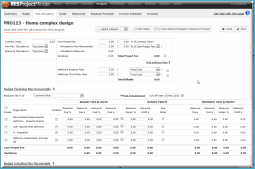
If your project has not been created from a template or other existing project, or you need to add more top level tasks to the existing structure, simply follow the steps below to add project tasks.
Click the New Task option from the top command line.
Type in the task name and click Add Task.
The task is automatically added as the next sequential task.
Click Save to save the task to the project.
![]() Note: If
you need to re-order your task structure, this can be completed via either
the work structure or gantt screen.
Note: If
you need to re-order your task structure, this can be completed via either
the work structure or gantt screen.
See Adding project tasks for more details.
Depending on how you need to build your project budget, pick the appropriate budgeting types for resource and non-recoverable calculations.
The resource budget calculator can be used as required to help with creating resource fee and cost budgets.
Select the budgeting methodology for non-recoverable calculations.
Select
the budgeting methodology for resource
calculations.
![]() Note: For more information on these
options please see the FAQ
- Budgeting section of the help file.
Note: For more information on these
options please see the FAQ
- Budgeting section of the help file.
Complete top down budgeting using the resource budget calculator as appropriate.
Complete bottom up budgeting using the resource budget calculator as appropriate.
Click Save periodically during budget creation to ensure data integrity and again when all budgeting has been completed.
The Total Project Fee will calculate automatically based on your Core Project Fee and any Variations.
If you have additional budget fees for expenses and third-parties which you do not need to monitor as part of you project profitability, these can be recorded separately.
Click the Show additional fees panel.
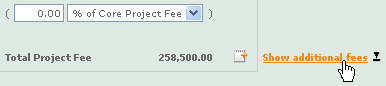
Enter the Additional Expense Fees. These can be budgeted as:
% of Core Project Fee
% of Contract Value
Fixed Cost
![]() Note: Percent field is not applicable as
this is a Fixed Cost selection.
Note: Percent field is not applicable as
this is a Fixed Cost selection.
% of Total Project Fee
Use the Fee Notes popup to record any notes related to the additional expense fees.
Enter the Additional Third-Party Fees. These can be budgeted as:
% of Core Project Fee
% of Contract Value
Fixed Cost
![]() Note: Percent field is not applicable as
this is a Fixed Cost selection.
Note: Percent field is not applicable as
this is a Fixed Cost selection.
% of Total Project Fee
Use the Fee Notes popup to record any notes related to the additional third-party fees.
The Total Billable will calculate based on the Total Project Fee and any additional fees.
Now that you have completed your project budgeting you can review your total budget profit.
If you have not budgeted for any non-recoverable fee element then this can be seen via the Budget Profit values in the ‘Budget excluding non-recoverable’ section.
The Resource Margin % is calculated by (Resource Fee £ – Resource Cost £) / Resource Fee £
The Resource Profit £ is calculated by Resource Fee £ – Resource Cost £
If you have budgeted including non-recoverable fee element then this can be seen via the Total Budget Profit values in the ‘Budget including non-recoverable’ section.
The Total Margin % is calculated by (Total Budget Fee £ – Total Budget Cost £) / Total Budget Fee £
The Total Profit £ is calculated by Total Budget Fee £ - Total Budget Cost £
![]() Note:
Total Budget Fee £ = Resource Fee £
+ Non-Rec. Fee £. Total Budget Cost = Resource Cost £ + Non-Rec. Cost
£.
Note:
Total Budget Fee £ = Resource Fee £
+ Non-Rec. Fee £. Total Budget Cost = Resource Cost £ + Non-Rec. Cost
£.

Was this topic useful? Click here to provide feedback.
Need further help? contact support.