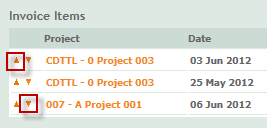![]()
Invoice Item Sequencing
This new functionality appears with up and down arrows to allow a user to change the order the items will appear on a draft version of the standard invoice template.
If a user sequences items for the same project apart, a warning will be displayed on the screen informing them of this.
What do I need to do next?
This update will automatically appear the next time an invoice is accessed.
Context Sensitive Help
This new functionality appears on all ProjectMinder pages.
This also applies to all of our standard reports when they are accessed from Report Viewer.
Clicking on the link will take the user to the relevant section of the help file for more information.
What do I need to do next?
This update will automatically appear the next time any page is opened.
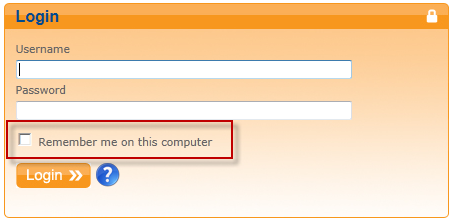
Remember me on this computer option for Auto-Login
This new functionality is available from our login screen.
The new feature will enable users to create or add pages as favourites and not have to login the next time they want to view them.
For example, to navigate to the Home tab without going to the login page or saving the page as a favourite:
1. Tick the check box before you next login.
2. Close your browser.
3. Open a new browser instance and enter the URL: https://secure.projectminder.com
What do I need to do next?
To use the new feature, navigate to the login page, enter your login credentials and check the Remember me on this computer box.
Selecting Logout, will cancel the auto login functionality.
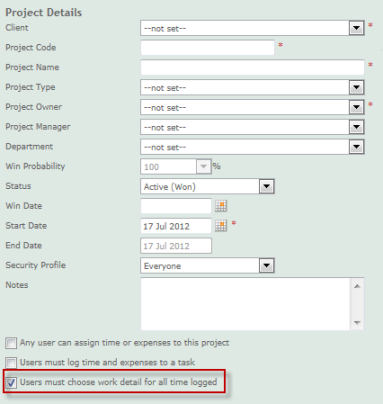
Mandatory Work Detail
Project administrators can now set an option in each project to force work detail notes to be mandatory when any time is booked to a project/task.
This an optional setting and can be applied as a default to all projects in the Admin > Project Settings > Default Settings section.
If the option is enabled, all users that select the project in a row in a timesheet will be required to enter an option from the drop down list in the Work Detail section.
Work Detail settings are set in the Admin > Company Settings > Work Detail section.
What do I need to do next?
To enforce this change, open a project and check the option in the Users must choose a work detail when logging time option.
Any user that tries to log time to the project or a task will now need to select a Work Detail option on each time entry.
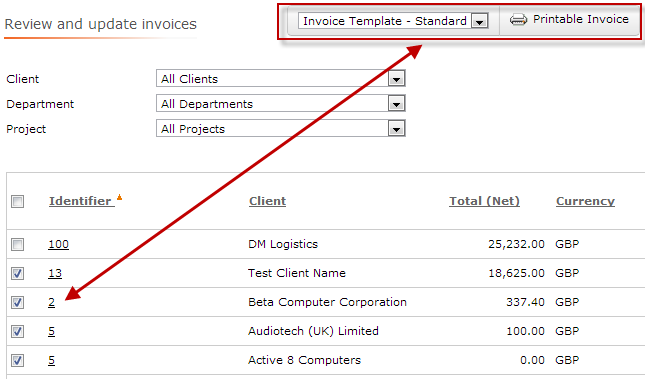
Batch Invoice Printing
Users with Invoices* access privileges are now able to multiple-select invoices for printing or exporting.
1. Click in the check boxes by the invoice identifier
2. Select the Printable Invoice link
3. The Standard Invoice Template will open in Report Viewer
4. The same print and export functionality is available as per a single invoice
This functionality is available in Invoices > Invoices and Project > Invoices tabs.
What do I need to do next?
This update will automatically appear the next time the Invoices > Invoices or Project Invoices tabs are opened.
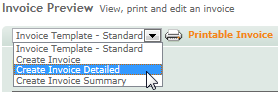
Multiple Invoice Templates
All users with Invoices* access privileges with multiple invoice templates (including the standard template) are able to select which template to apply from the invoice screen.
The invoice selected will now be saved after Printable Invoice has been selected the next time it is accessed.
What do I need to do next?
This update will automatically appear the next time an invoice is accessed.
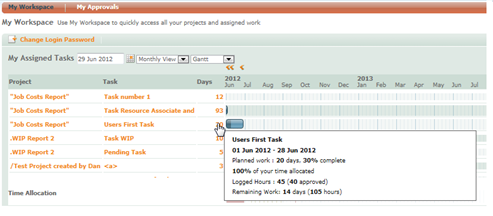
My Workspace Remaining and Booking Time
All users with the My Workspace screen now see the remaining time and total booked and approved time to date in the tool tip for each task so that they can better manage their time and effort.
For further information please see the My Work > My Workspace section of the help file.
What do I need to do next?
This update will automatically appear the next time the My Workspace > My Workspace section is accessed.