The Estimates screen allows you to generate initial project budgets in order to set a target profit margin which can then be monitored against as the project progresses.
If your project has not been created from a template or other existing project, tasks can be added directly via this screen in order to create your budget plan.
Time and Expense budgeting is entered separately creating a automatically generated total budgeting output.
The budgeting screen includes a time budget calculator and expense budget calculator helping you to build accurate budgets and provides functionality to copy these budgets to your resource and expense forecast plans, thus reducing the time required for staff to create full project task plans.
Budgeting is completed via Projects > Project > Estimates.
![]() Note:
This screen is relevant to Management,
Marketing and IT Consultant. Customers in the Construction market sector
have access to the Fee Allocation screen
for project budgeting.
Note:
This screen is relevant to Management,
Marketing and IT Consultant. Customers in the Construction market sector
have access to the Fee Allocation screen
for project budgeting.
Click on the image below to view a pdf file with notes on all fields available in the estimates screen.
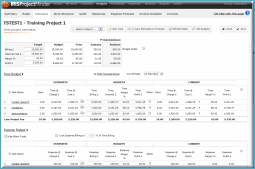
The target budgets allow you to enter high level billing, internal cost and margin targets which can them be compared to your more detailed budgeting.
In Billing £ enter your total target billing figure.
In Internal Cost £ enter your total target internal cost figure.
The Margin % will automatically calculate.
The Profit £ will automatically calculate.
![]() Note:
You can update the Internal Cost £,
Margin % or Profit
£ values and the Billing £ will always remain fixed.
Note:
You can update the Internal Cost £,
Margin % or Profit
£ values and the Billing £ will always remain fixed.
Enter any Budget Notes.
If your project has not been created from a template or other existing project, or you need to add more top level tasks to the existing structure, simply follow the steps below to add project tasks.
Click the New Task option from the top command line.
Use the default Free Form option to type in the task name, or select Activity and pick from one of your pre-defined project activities.
Select the Fee Type, Fixed Fee or Time Billing. This is used for profit margin calculations and work in progress reporting.
With the name completed click Add Task.
The task is automatically added as the next sequential task.
Click Save to save the task to the project.
![]() Note: If
you need to re-order your task structure or create parent/child task relationships,
this can be completed via either the work structure or gantt screen. See
Adding project tasks for more details.
Note: If
you need to re-order your task structure or create parent/child task relationships,
this can be completed via either the work structure or gantt screen. See
Adding project tasks for more details.
Enter the Time Internal £ you wish to budget
to this task.
This is the total budgeted internal cost of time.
You can use the Time budget calculator
![]() to help with creating this budgeting.
to help with creating this budgeting.
Enter the Time Margin % you wish to budget to this task.
The Time Billing £ and Time Profit £ will automatically calculate.
Use the Task Notes popup to record any notes related to this task budgeting.
Repeat steps 1-4 in order to complete budgeting for all tasks.
At the top of the Estimates screen, the Target Budget -Time values will have updated for Billing £, Internal Cost £, Margin % and Profit £.
Time Margin % is calculated as follows:
For Fixed Fee tasks:
Time Profit / Time Billing * 100
For Time Based tasks:
Time Profit / Time Charge * 100
Once your time budgeting has been completed, you can Copy
Estimates to Forecast.
Enter the Expense Internal £ you wish to budget
to this task.
This is the total budgeted internal cost of expenses.
You can use the Expense budget
calculator ![]() to help with creating this budgeting.
to help with creating this budgeting.
Enter the Expense Margin % you wish to budget to this task.
The Expense Billing £ and Expense Profit £ will automatically calculate.
![]() Note:
You can use the Lock Expense Billing option
to link Expense
Billing values to a percentage
of your Time
Billing.
Note:
You can use the Lock Expense Billing option
to link Expense
Billing values to a percentage
of your Time
Billing.
Use the Task Notes popup to record any notes related to this task budgeting.
Repeat steps 1-4 in order to complete budgeting for all tasks.
At the top of the Estimates screen, the Target Budget -Expense values will have updated for Billing £, Internal Cost £, Margin % and Profit £.
Once your expense budgeting has been completed, you can Copy Estimates to Forecast.
The total budget tables sums your time and expense budgets to give a total project budget view at task level.
The Refresh Rates feature allows you to automatically update all user cost and charge rates on the time budget calculator to use the new rates.
Simply click the option and select Yes to continue.
The Set Budgets feature allows you to automatically set your time and expense budgets to a percentage of the existing values.
Enter the percentage value and whether to set budget as a percentage of existing Budget values or Estimates (from time budget calculator).
Tick the budgets you wish to apply these new budgets to.
Click Apply to Budget.
Selected budget values will update accordingly.

Was this topic useful? Click here to provide feedback.
Need further help? contact support.