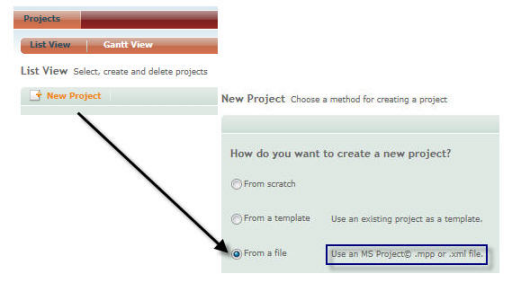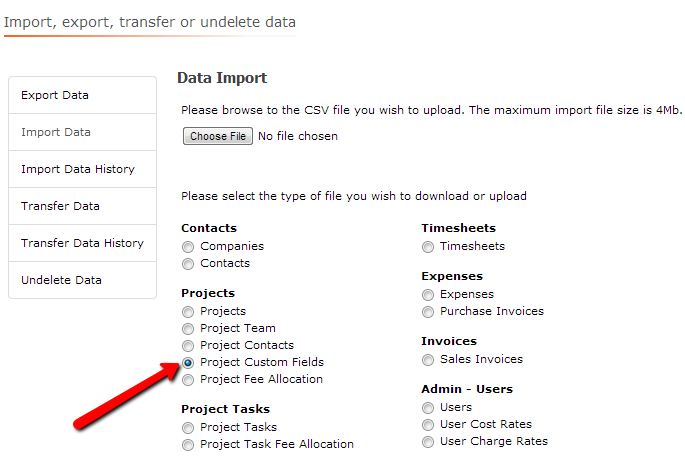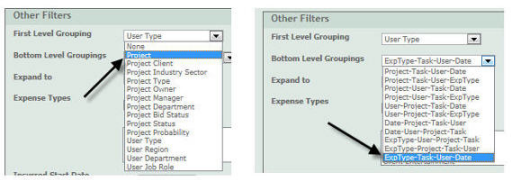5.99 Release Note
|
Improved 'Import from file' capabilities when creating a project.We have improved the import functionality in the New Project > From a file section.
The import functionality now allows the use of an MS Project© file saved in XML format to be imported as a new project.
You can still import .MPP files created in versions of MS Project up to 2003 and now you can import MS Project© files saved in XML format created in MS Project© versions 2007 and beyond. |
|
|
*New* Timesheet Tracking Dashlet enhancementA successful invoicing cycle is dependent in large part on accurate timesheets completed in a timely manner. It is therefore critical that risks to the invoicing activities are brought to the attention of management.
We have added an enhancement to the Timesheet Tracking dashlet where it is now possible to see the outstanding timesheet and e-mail reminder to a user. |
What do I need to do next?This new enhancement in the Timesheet Tracking dashlet will automatically appear for all dashboard users the next time it is viewed.
Not used dashlets before? If you are interested in benefiting from Dashboard functionality, please contact your Account Manager for more information. If you would like more information on Dashboard functionality please click here. |
|
*New* Import Project Custom Fields functionalityWe have now incorporated a new section in the Admin > Data > Import area to import custom fields created especially for projects. |
What do I need to do next?This new radio option is now available in the Admin > Data > Import area. To use this option you will need to download the file format for this new option in the same way any other import option is used. |
|
Expenses report enhancementWe have two new report grouping filters in the Expense report. The first new filter is in the First Level Grouping section called Project that will allow the user to see the report by the Project Code and Project Name. The other new filter is in the Bottom Level Grouping section called Project that will allow the user to see the report by the Project Code and Project Name. |
What do I need to do next?No action is required as the functionality has been added to the Expenses report Other Filters section from the Reports tab. The new Project filter will group the report by the Project Code and Project Name as a First Level Group. The new ExpType-Task-User-Date filter will group the main content section of the report by Expense Type, Task, User and Date. |
|
*New* Timesheet Email reminder link in My Work > My Approvals.We have added a link within the My Work > My Approvals for users to send Timesheet Email reminders to others. |
What do I need to do next?This new enhancement will appear in the My Work > My Approvals section after a new Email Alert is created. The new Email alert will need to incorporate the new Manual radio option. |

Was this topic useful? Click here to provide feedback.
Need further help? contact support.