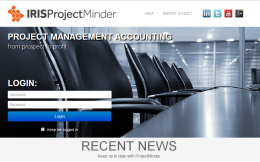
New Login Page
A new login page has been created for version 7.
The login screen has been modernised to improve the user's experience.
What do I need to do next?
This update will automatically appear the next time the login page is accessed.
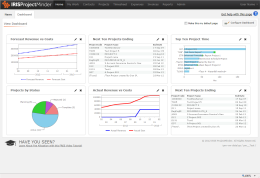
Modified User Interface
The User Interface has been modified to be more intuitive and improve usability.
This includes:
Enlarged and easy to read page titles
Full screen width grid views
Larger fonts
Top level menu bar
Tabs showing the sub menus that are available to users
Action buttons instead of hyperlinks
What do I need to do next?
This update will automatically appear.
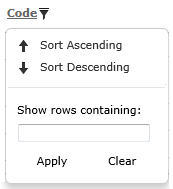
Advanced Filter Options
The new filter section allows free text searches in the 'Show rows containing' fields.
This will enable filter searches to be accurate and improve efficiency for users to find the information required faster.
Activated filters are represented by the ![]() icon.
icon.
For more information please see the Navigation > Filter Tables section.
What do I need to do next?
This update will automatically appear the next time a filter is accessed.
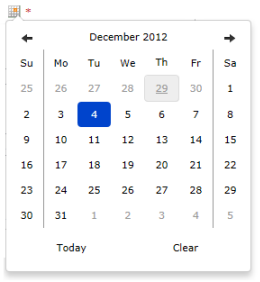
Enhanced Date Picker
The new date picker allows users to navigate for a date in a more fluid action.
There is also a capability to enter text based date searches.
For further details on how to use the date picker, please see our new help file section Navigation and Data Entry > Date Picker.
What do I need to do next?
This update will automatically appear the next time a filter is accessed.
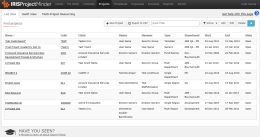
Intuitive Projects > List View
The updated Projects > List View shows all of the previous column information and now includes Project Type and Department in the column list.
There is also a new Projects > List View filters section that allows users to configure the results of projects appearing in the list.
Users can configure a Financial view on this page in this section.
For further details, please see our new help file section Navigation and Data Entry > List View Filtering.
![]() Note: The new columns will not appear in
smaller screen resolutions but can be used in the new filtering
system.
Note: The new columns will not appear in
smaller screen resolutions but can be used in the new filtering
system.
For further details please go to the Projects > List View section of the help file.
What do I need to do next?
This update will automatically appear the next time the Projects > List View page is accessed.
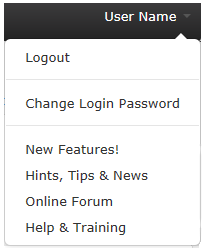
User drop down control
There is a drop down available to users that have the following options:
- Logout
- Change Login Password
- New Features!
- Hints, Tips & News
- Online Forum
- Help & Training
These options are available to all users.
What do I need to do next?
This update will automatically appear the next time the user logs in.
