Multi-Project Resourcing > Main
Screen
The Multi-Project Resourcing
screen shows all active users and what Projects and Tasks they have been
resourced against.
The Multi-Project
Resourcing main screen is available through the Projects
tab.
Enabling Multi-Project Resourcing
Please go to Admin > System
Settings > Security Groups and check the 'Can
View' and/or 'Can
Save' boxes for Multi-Project Resourcing in the Projects
section.
Multi-Project Resourcing Overview tutorial
Click the image below to watch a short tutorial providing an overview
of Multi-Project Resourcing.
*Under construction - apologies for any inconvenience.
Multi-Project Resourcing - Filtering and Sorting
In the Multi-Project Resourcing screen, there are options available
to filter/sort by:
1. Date
2. Days Available
3. Users
4. Projects
5. Project Types
6. Job Roles
7. Departments
Filtering by date:
The table below shows the options available to filter/sort by a specific
date or timeline.
Filter/Sort
by: |
Description |
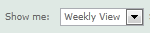 |
The Show me: filter has
the following options:
Hourly View - shows
24 hours in the date selected in the Starting from
field.
Daily View - shows 31
days in the timeline from the date selected in the Starting
from field.
Weekly View - shows
12 weeks in the timeline from the start of the week containing
the date selected in the Starting from field.
Monthly View - shows
12 months in the timeline from the start of the week containing
the date selected in the Starting from
field.
|

|
The Starting from filter
is a date picker (calendar). |

|
Sort by the number of Days Available
a user can be resourced.
This sort can be changed from ascending
to descending order.
This is determined by the timeline selected
in the Show me: and Starting from
sections.
|
Resource Filter:
To begin filtering for any User/Project/Project
Type/Job Role or Department
combination click in:

The table below shows the icons in the filter
section and where they can be configured.
It is possible to select as many of the options
from the list above in different combinations in the filter section to
narrow down the results.
Icon |
Description |
 User
User
|
This icon represents an active User
that can be resourced.
The filter will show the Users
first name, last name and the username.
Entering any character in the users first
name/last name or username are valid entries for a User.
To setup or review your Users
please see the Admin
> Users section.
|
 Project Project
|
This icon represents a Project
that is available for selection.
 Note: Deleted
Projects will not appear in this list. Note: Deleted
Projects will not appear in this list.
The filter will show the Project
Name and Code.
 Note: When a
Project is selected, all Projects the user has been resourced
to will appear in the Multi-Project Resourcing screen. Note: When a
Project is selected, all Projects the user has been resourced
to will appear in the Multi-Project Resourcing screen.
Entering any character in
the Project Name or Code are valid entries for a Project.
To review your Projects
please see the Projects >
List View section.
|
 Project
Type Project
Type
|
This
icon represents a Project Type that has been
assigned to a Project.
The filter will show all users that have
been resourced to at least one project with that Project
Type.
 Note: When a Project Type is selected,
all Project Types the user has been assigned to will appear in
the Multi-Project Resourcing screen.
Note: When a Project Type is selected,
all Project Types the user has been assigned to will appear in
the Multi-Project Resourcing screen.
Entering any character in
the Project Type name are valid entries in the
filter section.
To review the Project Types
created please see the Admin
> Project Settings > Project Types section.
|
 Job
Role Job
Role |
This icon represents a Job Role
that has been created in the Admin
> Users > Job Roles section.
The filter will show the Job Role
name and the results will show all assigned users as per the user
profile.
Entering any character in
the Job Role name is a valid entry for a Job
Role.
To setup or review your
Job Roles please see the Admin
> Users > Job Roles section.
|
 Department Department |
This icon represents a Department
that has been created in the Admin
> Company Settings > Departments section.
The filter will show all
resources within the department as well as the users in any sub
department.
 Note: To
only see resources for a specific department, remove the main
department from the filter.
Note: To
only see resources for a specific department, remove the main
department from the filter.
 Note: If a department has been used in the
filter, Associates will not appear in the Multi-Project Resourcing
screen as they cannot be assigned to a department.
Note: If a department has been used in the
filter, Associates will not appear in the Multi-Project Resourcing
screen as they cannot be assigned to a department.
Entering any character in the department
name is a valid entry for a Department.
To setup or review your Departments
please see the Admin >
Company Settings > Departments section.
|
Opening Scratchpad
Clicking on a users name will invoke the Scratchpad pop up.
For further details on the Scratchpad pop up click
here.
Paging option 
The paging functionality gives the user the option of viewing a smaller
segment of users on screen.
If the option is enabled, the screen will show a maximum of 14 users
per page.
This can be toggled by clicking On or Off accordingly.

Was this topic useful?
Click here
to provide feedback.
Need further help? contact
support.
![]()
![]()
![]()
